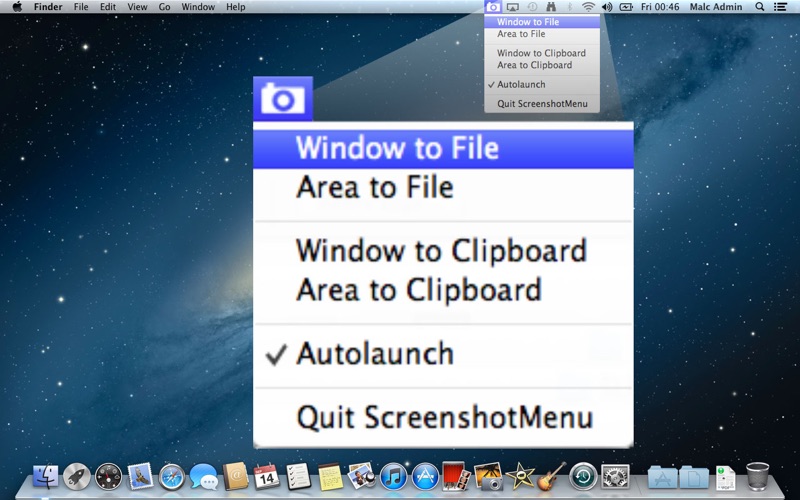
Enjoy a quick and easy way to take screenshots from your menu bar. Just click the camera menu bar icon and choose one of the four options:
1. Window to File- after selecting this option move the mouse over a window (it highlights) and click for a screenshot of the window including a beautiful drop shadow. It doesnt matter if the window is obscured or partially off screen.
2. Area to File - draw a box for the area to be screenshot.
3. Window to Clipboard
4. Area to Clipboard
After selecting an option, you can also press the space bar to switch between rectangle and window capture modes. You can also press esc to cancel.
With the two File options the screenshot will be captured to a high quality PNG, saved and automatically opened in Preview, from Preview you can copy it, save it or use the share button to email it, simple as that!
With the two Clipboard options the screenshot will be captured to the clipboard and can be pasted into any application you like.
